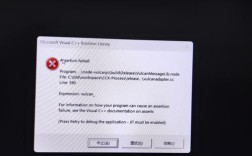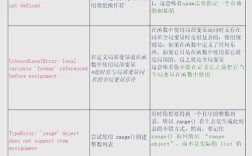ListPopupWindow报错
在使用ListPopupWindow时,可能会遇到各种错误和问题,本文将详细分析这些常见错误,并提供解决方案。
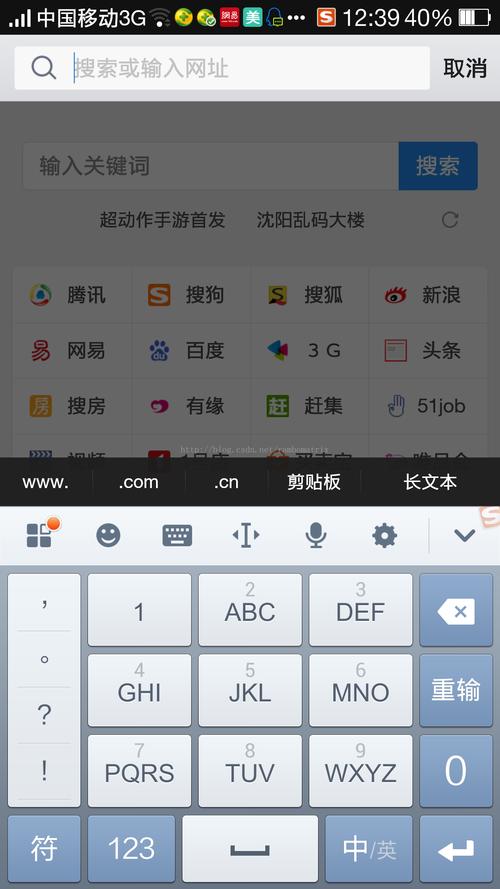
1. 初始化错误
1 错误描述
在初始化ListPopupWindow时,可能会出现以下错误:
- Caused by: java.lang.IllegalArgumentException: parameter must be a descendant of this view
2 错误原因
这个错误通常是因为在创建ListPopupWindow实例时传入了错误的参数,ListPopupWindow需要一个父视图(View),但传入的视图并不是当前Activity或Fragment的一部分。
3 解决方案
确保传入的父视图是当前Activity或Fragment的一部分,如果你在一个Fragment中使用ListPopupWindow,你应该传入Fragment的视图作为父视图。
- View anchorView = getActivity().findViewById(R.id.anchor_view);
- ListPopupWindow listPopupWindow = new ListPopupWindow(getContext());
- listPopupWindow.setAnchorView(anchorView);
2. 适配器为空
1 错误描述
当尝试显示ListPopupWindow时,如果适配器为空,会抛出以下错误:
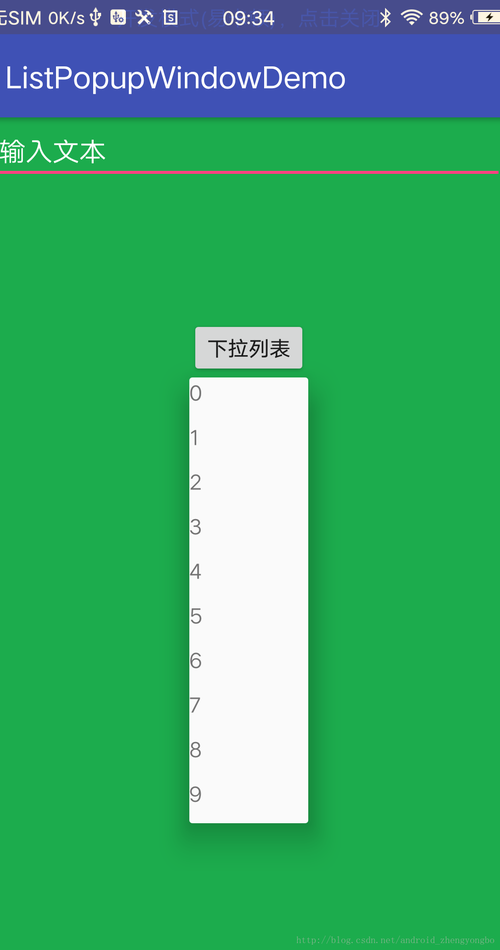
- Caused by: java.lang.NullPointerException: Attempt to invoke virtual method 'int android.widget.ArrayAdapter.getCount()' on a null object reference
2 错误原因
这个错误通常是因为没有为ListPopupWindow设置适配器。
3 解决方案
确保在显示ListPopupWindow之前,为其设置一个有效的适配器。
- String[] items = {"Item 1", "Item 2", "Item 3"};
- ArrayAdapter<String> adapter = new ArrayAdapter<>(getContext(), android.R.layout.simple_list_item_1, items);
- listPopupWindow.setAdapter(adapter);
3. 显示位置问题
1 错误描述
ListPopupWindow的位置可能不正确,导致其部分内容不可见或无法点击。
2 错误原因
这通常是因为ListPopupWindow的显示位置没有正确计算。
3 解决方案
可以通过调用show()方法并传入锚点视图来确保ListPopupWindow显示在正确的位置。
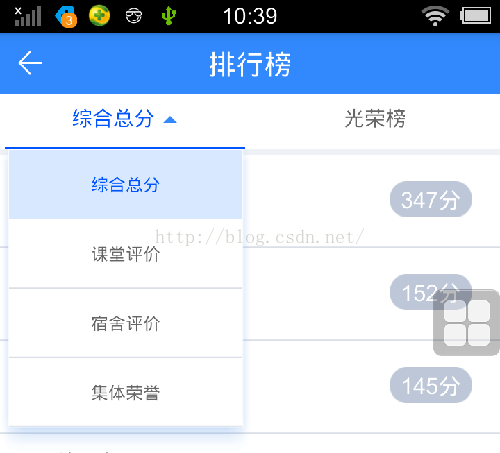
- listPopupWindow.show();
如果需要更精确地控制显示位置,可以使用showAtLocation()方法。
- listPopupWindow.showAtLocation(anchorView, Gravity.NO_GRAVITY, x, y);
4. 列表项点击事件未触发
1 错误描述
当点击ListPopupWindow中的列表项时,没有触发相应的事件。
2 错误原因
这可能是因为没有为ListPopupWindow设置点击监听器。
3 解决方案
可以通过设置OnItemClickListener来处理列表项的点击事件。
- listPopupWindow.setOnItemClickListener(new AdapterView.OnItemClickListener() {
- @Override
- public void onItemClick(AdapterView<?> parent, View view, int position, long id) {
- // 处理点击事件
- String selectedItem = (String) parent.getItemAtPosition(position);
- Toast.makeText(getContext(), "Selected: " + selectedItem, Toast.LENGTH_SHORT).show();
- }
- });
5. ListPopupWindow无法关闭
1 错误描述
在某些情况下,ListPopupWindow无法关闭,即使用户点击了屏幕的其他部分。
2 错误原因
这可能是因为没有正确处理触摸事件。
3 解决方案
可以通过设置setOutsideTouchable(true)来允许用户点击屏幕其他部分关闭ListPopupWindow。
- listPopupWindow.setOutsideTouchable(true);
还可以通过设置setFocusable(true)来使ListPopupWindow获得焦点,从而响应用户的输入。
- listPopupWindow.setFocusable(true);
6. ListPopupWindow样式问题
1 错误描述
ListPopupWindow的外观不符合预期,例如背景颜色、分隔线等。
2 错误原因
这可能是因为没有正确设置ListPopupWindow的样式属性。
3 解决方案
可以通过调用setBackgroundDrawable()方法来设置背景颜色或背景资源。
- listPopupWindow.setBackgroundDrawable(new ColorDrawable(Color.WHITE));
还可以通过自定义适配器来更改列表项的外观。
- ArrayAdapter<String> adapter = new ArrayAdapter<>(getContext(), R.layout.custom_list_item, items);
- listPopupWindow.setAdapter(adapter);
7. ListPopupWindow高度限制
1 错误描述
在某些情况下,ListPopupWindow的高度超过了屏幕的高度,导致部分内容不可见。
2 错误原因
这可能是因为没有正确设置ListPopupWindow的高度限制。
3 解决方案
可以通过调用setHeight()方法来设置ListPopupWindow的最大高度。
- listPopupWindow.setHeight(ListPopupWindow.WRAP_CONTENT);
或者,可以设置为特定的像素值:
- listPopupWindow.setHeight(400); // 以像素为单位
8. ListPopupWindow宽度限制
1 错误描述
在某些情况下,ListPopupWindow的宽度超过了屏幕的宽度,导致部分内容不可见。
2 错误原因
这可能是因为没有正确设置ListPopupWindow的宽度限制。
3 解决方案
可以通过调用setWidth()方法来设置ListPopupWindow的最大宽度。
- listPopupWindow.setWidth(ListPopupWindow.WRAP_CONTENT);
或者,可以设置为特定的像素值:
- listPopupWindow.setWidth(300); // 以像素为单位
9. ListPopupWindow动画效果问题
1 错误描述
在某些情况下,ListPopupWindow的显示或隐藏动画效果不符合预期。
2 错误原因
这可能是因为没有正确设置ListPopupWindow的动画效果。
3 解决方案
可以通过调用setAnimationStyle()方法来设置动画效果。
- listPopupWindow.setAnimationStyle(R.style.Animation_FadeInOut);
10. ListPopupWindow内存泄漏问题
1 错误描述
在某些情况下,ListPopupWindow可能会导致内存泄漏。
2 错误原因
这可能是因为没有正确管理ListPopupWindow的生命周期。
3 解决方案
确保在不需要时调用dismiss()方法来关闭ListPopupWindow。
- if (listPopupWindow != null && listPopupWindow.isShowing()) {
- listPopupWindow.dismiss();
- }
相关问答FAQs
Q1: ListPopupWindow如何设置下拉菜单的背景颜色?
A1: 你可以使用setBackgroundDrawable()方法来设置背景颜色或背景资源。
- listPopupWindow.setBackgroundDrawable(new ColorDrawable(Color.WHITE));
或者使用自定义的背景资源:
- listPopupWindow.setBackgroundResource(R.drawable.custom_background);
Q2: ListPopupWindow如何设置列表项的点击事件?
A2: 你可以使用setOnItemClickListener()方法来设置点击事件监听器。
- listPopupWindow.setOnItemClickListener(new AdapterView.OnItemClickListener() {
- @Override
- public void onItemClick(AdapterView<?> parent, View view, int position, long id) {
- // 处理点击事件
- String selectedItem = (String) parent.getItemAtPosition(position);
- Toast.makeText(getContext(), "Selected: " + selectedItem, Toast.LENGTH_SHORT).show();
- }
- });