在centos系统中关闭SElinux(SecurityEnhanced Linux)可以通过两种方式实现:临时关闭和永久关闭,以下是详细的步骤和说明,以确保操作的准确性和全面性。
临时关闭SELinux
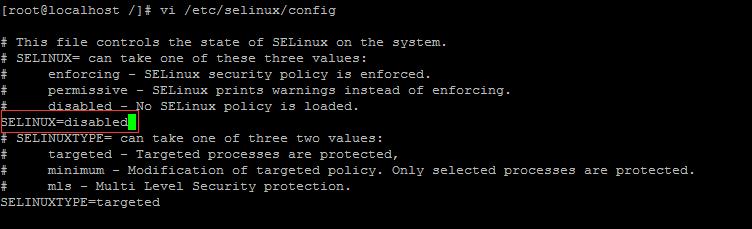
1、检查当前SELinux状态:
使用以下命令查看系统当前的SELinux状态:
getenforce
或者:
sestatus
2、设置SELinux为Permissive模式:
通过执行以下命令将SELinux设置为Permissive模式,这样它只会记录警告而不会实际阻止操作:
sudo setenforce 0
3、验证更改是否生效:
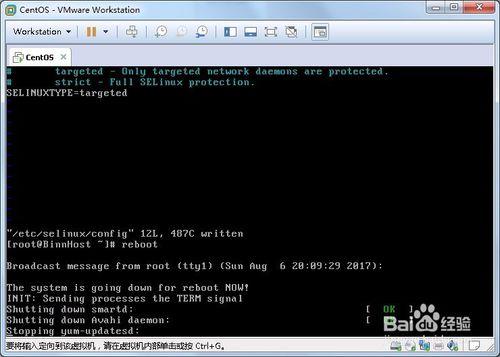
再次使用getenforce或sestatus命令确认SELinux已切换到Permissive模式:
getenforce
输出应为:
Permissive
永久关闭SELinux
1、编辑SELinux配置文件:
使用文本编辑器(如vim或nano)打开SELinux的配置文件:
sudo vi /etc/selinux/config
2、修改配置文件:
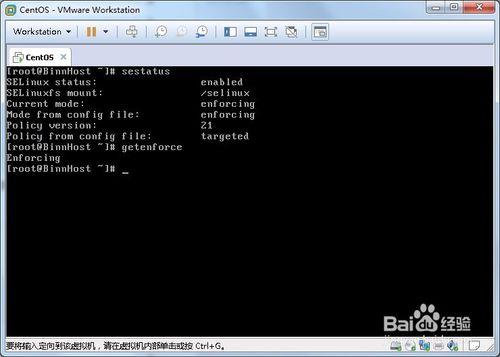
找到文件中的SELINUX=enforcing行,并将其更改为SELINUX=disabled:
# This file controls the state of SELinux on the system. # SELINUX= can take one of these three values: # enforcing SELinux security policy is enforced. # permissive SELinux prints warnings instead of enforcing. # disabled No SELinux policy is loaded. SELINUX=disabled
3、保存并退出编辑器:
按Esc键,然后输入:wq保存文件并退出vi编辑器。
4、重启系统以应用更改:
要使更改生效,需要重启系统:
sudo reboot
5、验证SELinux状态:
系统重启后,再次使用getenforce或sestatus命令确认SELinux已被禁用:
getenforce
输出应为:
Disabled
表格归纳
| 步骤 | 临时关闭 | 永久关闭 |
| 检查状态 | getenforce 或sestatus | getenforce 或sestatus |
| 设置模式 | sudo setenforce 0 | 无需此步骤 |
| 编辑配置文件 | 无需此步骤 | sudo vi /etc/selinux/config |
| 修改配置 | 无需此步骤 | SELINUX=enforcing 改为disabled |
| 保存更改 | 无需此步骤 | :wq保存并退出编辑器 |
| 重启系统 | 无需此步骤 | sudo reboot |
| 验证状态 | getenforce 或sestatus | getenforce 或sestatus |
相关问答FAQs
1、如何重新启用SELinux?
回答:如果需要重新启用SELinux,可以按照以下步骤进行:临时启用SELinux,将其设置为Enforcing模式,使用命令sudo setenforce 1,编辑/etc/selinux/config文件,将SELINUX=disabled改回SELINUX=enforcing,最后重启系统使更改生效。
2、为什么有时候需要关闭SELinux?
回答:关闭SELinux的原因可能包括以下几点:某些应用程序不支持SELinux,导致安装或运行时出现问题;为了简化系统管理和维护,特别是在开发和测试环境中;避免由于SELinux策略过于严格而导致的服务异常或故障,关闭SELinux会降低系统的安全性,因此在生产环境中应谨慎操作。











