在CentOS上安装GitLab是一项相对复杂的任务,需要仔细的步骤和配置,以下是详细的安装步骤和配置指南:
准备工作
1、环境信息:
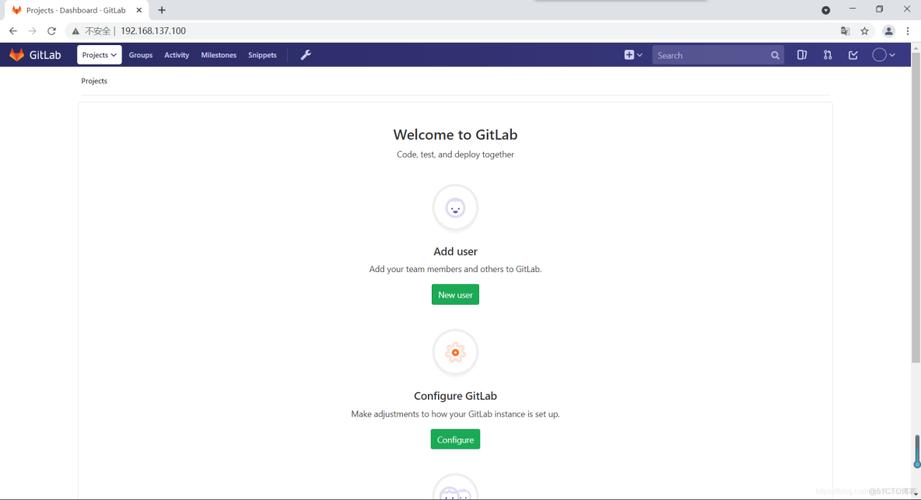
服务器名称:GitLab
操作系统:CentOS 7
硬件配置:4核8G内存
软件工具/环境:GitLab社区版14.4.2
2、配置清华大学镜像仓库:
步骤:

1. 新建仓库配置文件/etc/yum.repos.d/gitlabce.repo
2. 使用以下内容编辑该文件:
- [gitlabce]
- name=Gitlab CE Repository
- baseurl=https://mirrors.tuna.tsinghua.edu.cn/gitlabce/yum/el$releasever/
- gpgcheck=0
- enabled=1
3. 更新Yum缓存:
- sudo yum makecache
安装基础依赖
1、安装基础依赖:
- sudo yum y install policycoreutils opensshserver opensshclients postfix
2、启动SSH服务并设置为开机启动:
- sudo systemctl enable sshd && sudo systemctl start sshd
3、安装Postfix邮件服务器:
- sudo yum install y postfix
启动Postfix并设置为开机启动:
- sudo systemctl enable postfix && sudo systemctl start postfix
4、开放SSH和HTTP服务:
- sudo firewallcmd permanent addservice=ssh
- sudo firewallcmd permanent addservice=http
- sudo firewallcmd reload
部署过程
1、下载并安装GitLab:
- wget http://mirrors.tuna.tsinghua.edu.cn/gitlabce/yum/el7/gitlabce14.4.2ce.0.el7.x86_64.rpm
- sudo rpm i gitlabce14.4.2ce.0.el7.x86_64.rpm
2、配置GitLab站点URL和端口号:
修改配置文件:/etc/gitlab/gitlab.rb
- external_url 'http://127.0.0.1:8000' # 或者用域名代替IP地址
开放端口号:
- sudo firewallcmd zone=public addport=8000/tcp permanent
- sudo systemctl restart firewalld
3、启动并访问GitLab:
重新配置并启动GitLab:
- sudo gitlabctl reconfigure
- sudo gitlabctl restart
查看启动详细信息:
- systemctl status gitlabrunsvdir.service
访问GitLab:通过浏览器访问http://127.0.0.1:8000,初始管理员账号是root,密码可以在/etc/gitlab/initial_root_password 文件中查看。
常见问题及解决方案
问题一:GitLab内存过高怎么办?
解答:
1、修改GitLab配置:编辑/etc/gitlab/gitlab.rb 文件,调整内存配置参数。
- gitlab_rails['memory_cache_store'] = 'redis'
- redis['shared_memory_type'] = 'tcmalloc'
2、重启GitLab服务:
- sudo gitlabctl restart
问题二:如何禁用创建组权限?
解答:
1、修改配置文件:编辑/etc/gitlab/gitlab.rb 文件,添加以下内容:
- omnibus_git_config['allowGroupServiceHooks'] = false
2、重新配置并重启GitLab:
- sudo gitlabctl reconfigure
- sudo gitlabctl restart
参考资源
1、[GitLab官方文档](httPS://docs.gitlab.com/ee/README.html)
2、[CentOS官方文档](https://www.centos.org/docs/)
通过以上步骤和注意事项,您应该能够在centos系统上成功安装和配置GitLab,如果在安装过程中遇到任何问题,可以参考上述FAQ部分或查阅相关文档。










